1. After you have logged in, hover over the Content menu on the upper-left-hand side of your screen (to the right of the blue teardrop), and then over Add content. A sub-menu will drop down.
2. Click on the content type (Announcement, Funding Opportunity, etc.) from the dropdown menu where you would like to create the new page.
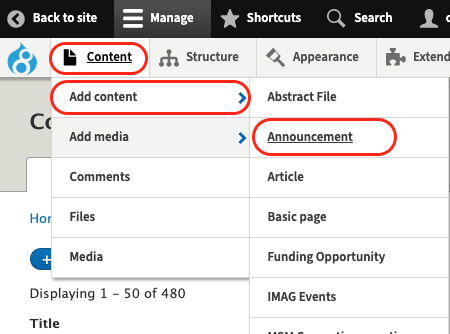
3. The Add content template appears.
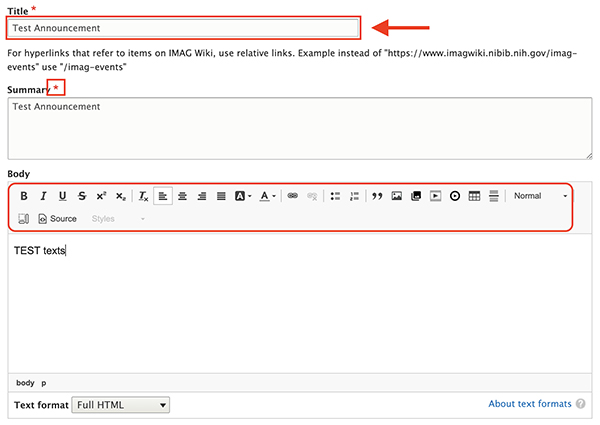
4. Add the page title in the Title field.
5. Type or copy and paste content into the Summary and/or the Body of the WYSIWYG (what-you-see-is-what-you-get) editor.
6. Format your text using the formatting ribbon. You can chose text styles, fonts, sizes, and colors. You can bold, italicize, underline, strikethrough, and other formatting options, similar to MS Word functionality.
7. You can create numbered or bulleted lists, or indent and out-dent your text.
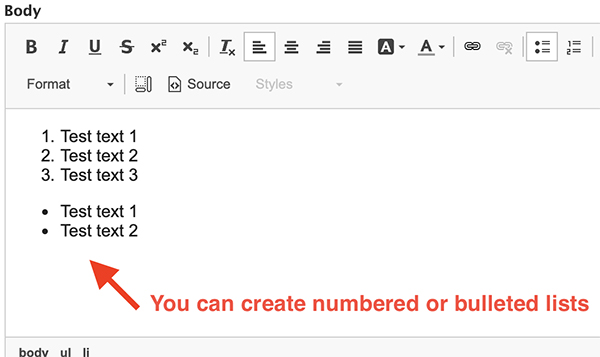
- When you have finished adding content, scroll down to make sure the Text format is set to Full HTML. If not, click on the dropdown and change it.

- Leave the Revision information blank. This doesn’t apply to a new page.
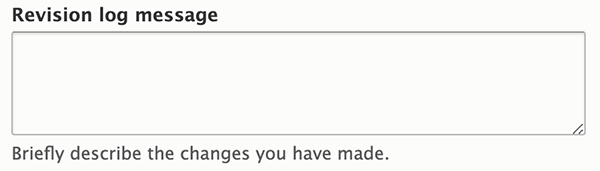
8. Save (or Preview and Save) your changes to the new page.
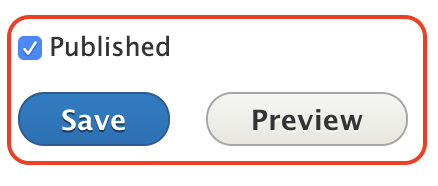
9. See Where are the Forms Published to see your new content.
10. Remember to link the URL of your new page to other published pages on the IMAG wiki to find it again (see Add a Hyperlink).

